Friday, October 12, 2007
Thunderbird - Thunderbrowse
Those of you using Firefox are, or should be, familiar with using add ons or plugins to make the browser do what you want it to do.
If you use Thunderbird for email, it also has lots of add ons to do special things. One that I have tried over the past few weeks is Thunderbrowse.
You know how you get emails with links in them, and you click on them and there is a wait while the browser opens up so you can see the link. Then you have to close or minimize to get back to your original email. No more. Install Thunderbrowse.
You just click on the links and it opens right inside Thunderbird. If you click on additional links on the page, you still stay inside Thunderbird. When you are finished, click the Back Button on the toolbar and you are still in your email.
This is very quick and efficient compared to opening a separate browser every time even though Firefox is fairly fast. If you desire to open a link in Firefox or your default browser from inside the email, just right click on the link and choose Open In Browser. You may want to do this when filling in a form or some other such input.
Here is an example: (Click the pictures for a larger view.)
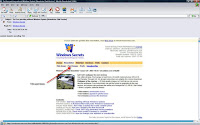 If you look closely I have received Windows Secrets newsletter in html format that has lots of links. If you look closely you will note that I am inside Thunderbird even though it looks like a browser.
If you look closely I have received Windows Secrets newsletter in html format that has lots of links. If you look closely you will note that I am inside Thunderbird even though it looks like a browser.
For illustration purposes I am going to click on the link Past Issues.
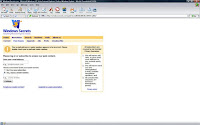 I've clicked the link Past Issues and the page comes up, still inside Thunderbird. To go back to my email I just have to click the Back Button in the top left of the toolbar.
I've clicked the link Past Issues and the page comes up, still inside Thunderbird. To go back to my email I just have to click the Back Button in the top left of the toolbar.
------------------------------------------------------------------------------------------------
Now Keyboard is going to give you a Mouse tip for Firefox!
You may already know this one, but I just found out about it two days ago. If you want to open a link in a new tab, just Middle Click on it.
To close a tab, Middle Click on the tab.
Being a keyboard type I use Ctrl+click to open in a new tab, and Ctrl+W to close a tab. Or Ctrl+T opens a new blank tab.
Remember this works in Firefox itself, and not Thunderbrowse as above.
-----------------------------------------------------------------------------------------------
RSS Feed : Get the Rose Garden updates automatically with your RSS feed reader.
It's easy, Just drag the icon from the address bar to your feed reader, or click on 'Subscribe to Posts' in the right hand menu.
-=One Day At A Time=-



This work by NSCAVE is licensed under a Creative Commons Attribution-NoDerivs 3.0 Unported License
If you use Thunderbird for email, it also has lots of add ons to do special things. One that I have tried over the past few weeks is Thunderbrowse.
You know how you get emails with links in them, and you click on them and there is a wait while the browser opens up so you can see the link. Then you have to close or minimize to get back to your original email. No more. Install Thunderbrowse.
You just click on the links and it opens right inside Thunderbird. If you click on additional links on the page, you still stay inside Thunderbird. When you are finished, click the Back Button on the toolbar and you are still in your email.
This is very quick and efficient compared to opening a separate browser every time even though Firefox is fairly fast. If you desire to open a link in Firefox or your default browser from inside the email, just right click on the link and choose Open In Browser. You may want to do this when filling in a form or some other such input.
Here is an example: (Click the pictures for a larger view.)
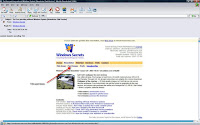 If you look closely I have received Windows Secrets newsletter in html format that has lots of links. If you look closely you will note that I am inside Thunderbird even though it looks like a browser.
If you look closely I have received Windows Secrets newsletter in html format that has lots of links. If you look closely you will note that I am inside Thunderbird even though it looks like a browser.For illustration purposes I am going to click on the link Past Issues.
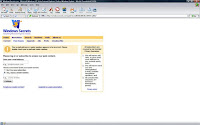 I've clicked the link Past Issues and the page comes up, still inside Thunderbird. To go back to my email I just have to click the Back Button in the top left of the toolbar.
I've clicked the link Past Issues and the page comes up, still inside Thunderbird. To go back to my email I just have to click the Back Button in the top left of the toolbar.------------------------------------------------------------------------------------------------
Now Keyboard is going to give you a Mouse tip for Firefox!
You may already know this one, but I just found out about it two days ago. If you want to open a link in a new tab, just Middle Click on it.
To close a tab, Middle Click on the tab.
Being a keyboard type I use Ctrl+click to open in a new tab, and Ctrl+W to close a tab. Or Ctrl+T opens a new blank tab.
Remember this works in Firefox itself, and not Thunderbrowse as above.
-----------------------------------------------------------------------------------------------
RSS Feed : Get the Rose Garden updates automatically with your RSS feed reader.
It's easy, Just drag the icon from the address bar to your feed reader, or click on 'Subscribe to Posts' in the right hand menu.
-=One Day At A Time=-
Labels: browser. firefox tips, Thunderbird, thunderbrowse
This work by NSCAVE is licensed under a Creative Commons Attribution-NoDerivs 3.0 Unported License
Comments:
Post a Comment
What's your take? Agree? Disagree? Comment!